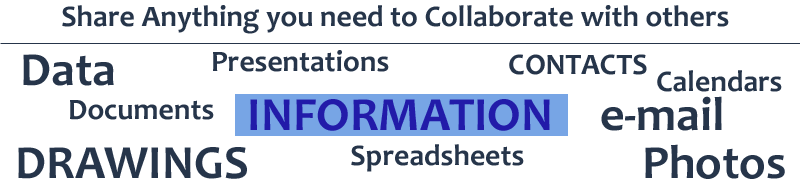Most SmartPhones are setup in a very similar manner. To connect to Office365 using your SmartPhone (Android, Windows Phone, or iPhone), go to the add an e-mail account and select the Microsoft Exchange service type.
A new screen will appear for your e-mail address, enter that. If it asks for your user name, enter the e-mail address again. Put in the password when asked and it should try to connect. In many cases it will connect based on the information you have provided. If it cannot connect it will ask for user name, password, domain and server. Enter your e-mail address for the user name, the password, and for the server put in "m.outlook.com" (without the quotes). Leave the DOMAIN BLANK. If it asks about a SSL or security certificate, accept it.
You should be connected and it will ask you want you want to sync with the phone (Mail, Contacts, Calendar). Choose what you want to be on your phone and you are set.
Typically phones will sync 3 days of mail. This can be changed by going back into the settings.